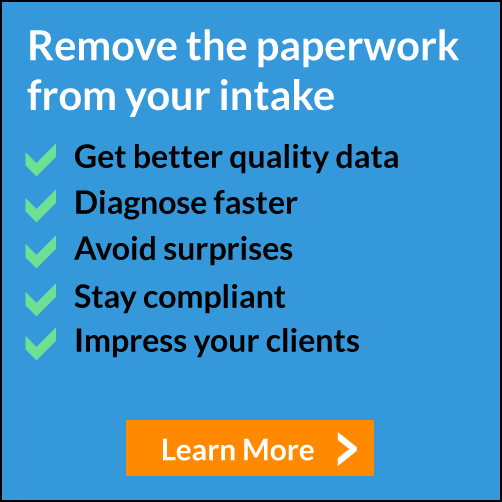10 IntakeQ Features You May Not Know About
As the most powerful intake tool in the world, IntakeQ offers many features. So many that we deliberately hide them from users, so they don't get overwhelmed.
However, that doesn't mean they are hard to use. Below is a list of 10 features many users don't know about.
1) Voice recognition
If you use our Notes section to keep progress notes on your clients, this feature could save you tons of time. Just click on the microphone icon and start speaking.

This is a Google Chrome exclusive feature, so you won't see the microphone button if you're using another browser.
2) Rejecting an Intake Form
IntakeQ makes it easy for you to send a form back to a client, requesting corrections, updates or more information. You can add comments to specific questions and the overall reason why the form is being sent back. Learn more.
3) Office Use Only Questions
IntakeQ allows you to mark questions that are for “office use only”. These questions will be hidden when your clients are filling out the forms, and you’ll be able to complete them after the form is submitted by the client. Learn more.
4) Embedded Appointment Reminder Opt-in
When sending a form out to a client, you can embed an appointment reminder opt-in question at the end of the form. All you have to do is inform the appointment date and time when sending out the form. IntakeQ will take care of sending the reminder according your client's own preferences.

5) Matrix Calculations
If you use any sort of rating scale to assess patients, you can let IntakeQ do the math for you. Click here to see the different ways Matrix calculations can help you save time
6) Advanced Drawing Question
This powerful feature allows your clients to draw on top of an image using a mouse or touch. You can even use legends to differentiate between different types of pain. IntakeQ adds a number for each color so you don't lose information even if you print it in black and white.

7) Skip Logic
If you notice that a lot of your questions don't apply to every client, you could benefit from using skip logic to keep make your forms leaner. Skip logic allows you to hide/show questions and consent forms based on certain answers. It uses simple "IF this THAN that" logic, and you don't need to be a programmer to implement it. Learn how to set it up.
8) Interactive Form Mode
IntakeQ has introduced an interactive form mode, which presents your questionnaire in a Wizard style (i.e. one question block at a time). Interactive forms have been shown to reduce cognitive load and increase engagement. Read more about its benefits and how to set it up here.
9) Anonymous Forms
Anonymous forms can be posted on your website or shared with your clients through social media. It allows your clients to submit a form without identifying themselves, which is great for surveys, polls or feedback forms. Learn more.
10) Questionnaire Analytics
We provide you with a questionnaire analytics for each one of your form templates. It aggregates and anonymizes your clients' answers and displays a beautiful report like the one below. Use it to gain new insights about your practice and your clients.

We hope some of these features help increase your productivity and improve your intake process. If you have a favorite feature, we'd love to hear from you!
If you are not using electronic intake forms yet, sign up for our free trial and start using e-forms with your patients today.